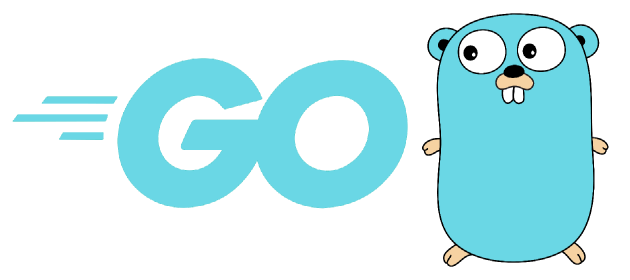
Deploying a Go Application on Ubuntu Server
In this tutorial, we’ll go over the steps to deploy a Go application on an Ubuntu server.
Step 1: Install Go
First, we need to install Go on the server. Open a terminal and run the following commands:
sudo apt-get update
sudo apt-get install golang-goThis will install the latest version of Go on your server. You can verify the installation by running go version.
Step 2: Set up GOPATH
Go requires a workspace directory where all Go projects will reside. To set this up, we need to set the GOPATH environment variable in the .bashrc file.
nano ~/.bashrcAdd the following line at the end of the file:
export GOPATH=$HOME/goSave the file and run the following command to reload the .bashrc file:
source ~/.bashrcStep 3: Copy the Application to the Server
We can copy the application to the server using scp. This allows us to transfer files over SSH.
scp <local_path_to_app> <username>@<server_ip>:<remote_path>For example:
scp ~/go/src/app [email protected]:/root/go/src/Step 3 (Alternate): Clone the Application from Git
If you are using Git, we can clone it directly to the server.
cd /root/
mkdir go
cd go/
git clone https://github.com/<username>/<repo>.gitStep 4: Build the Application
Once the application is copied, we can build it on the server.
cd app/cmd/backend/
go buildThis will compile the application and create an executable binary file named after the main package.
Step 5: Set up a Systemd Service
To run the application as a service, we’ll set up a Systemd service. This ensures that the application runs automatically on startup and can be easily managed using the Systemd commands.
Create a new Systemd service file by running:
nano /etc/systemd/system/backend.serviceAdd the following content to the file:
[Unit]
Description=Go Application
[Service]
WorkingDirectory=/root/go/app/cmd/backend
ExecStart=/root/go/app/cmd/backend/backend
Restart=always
User=root
[Install]
WantedBy=multi-user.targetSave and close the file. Then, run the following commands to reload the Systemd configuration and start the service:
systemctl daemon-reload
systemctl start backend
systemctl enable backendThe application should now be running as a service on the server. You can check the status of the service using the systemctl status app command.
Step 6: Install Nginx
To install Nginx, run the following command:
sudo apt-get install nginxStep 7: Configure Nginx as a Reverse Proxy
Create a new Nginx server block configuration file for your application:
sudo nano /etc/nginx/sites-available/backendAdd the following content to the file:
server {
listen 80;
server_name example.com;
location / {
proxy_pass http://127.0.0.1:<port>;
proxy_http_version 1.1;
proxy_set_header Upgrade $http_upgrade;
proxy_set_header Connection 'upgrade';
proxy_set_header Host $host;
proxy_cache_bypass $http_pragma;
}
}Replace example.com with your domain name or IP address, and <port> with the port on which your Go application is running.
Next, create a symbolic link to the configuration file in the sites-enabled directory:
sudo ln -s /etc/nginx/sites-available/backend /etc/nginx/sites-enabled/Step 8: Restart Nginx
Finally, restart Nginx for the changes to take effect:
sudo systemctl restart nginxYour Go application should now be accessible via port 80. You can test it by visiting http://example.com in a web browser.
Note: Make sure that the firewall on the server allows incoming connections on port 80. If not, you may need to configure the firewall to allow incoming traffic on port 80.